How to Write a Google Review: Complete Guide with Examples (2025)
Your Google review has more power than you think. Learn how to write a Google review in 5 simple steps that helps both businesses and the 89% of shoppers who read reviews before making purchase decisions. Takes 2 minutes to master.
In this guide, you'll learn:
- How to write a Google review in 5 simple steps (takes 2 minutes)
- What information makes reviews truly helpful to others
- Real examples of good vs. generic reviews
- Common mistakes to avoid (including Google's policy violations)
- Why your review matters more than you realize
What Makes a Quality Google Review?
Before we dive into the step-by-step process, let's understand what separates helpful reviews from forgettable ones. Google and readers value reviews that are specific, balanced, authentic, and adequately detailed.
Specific Details Over Generic Praise
Compare these two reviews for the same restaurant:
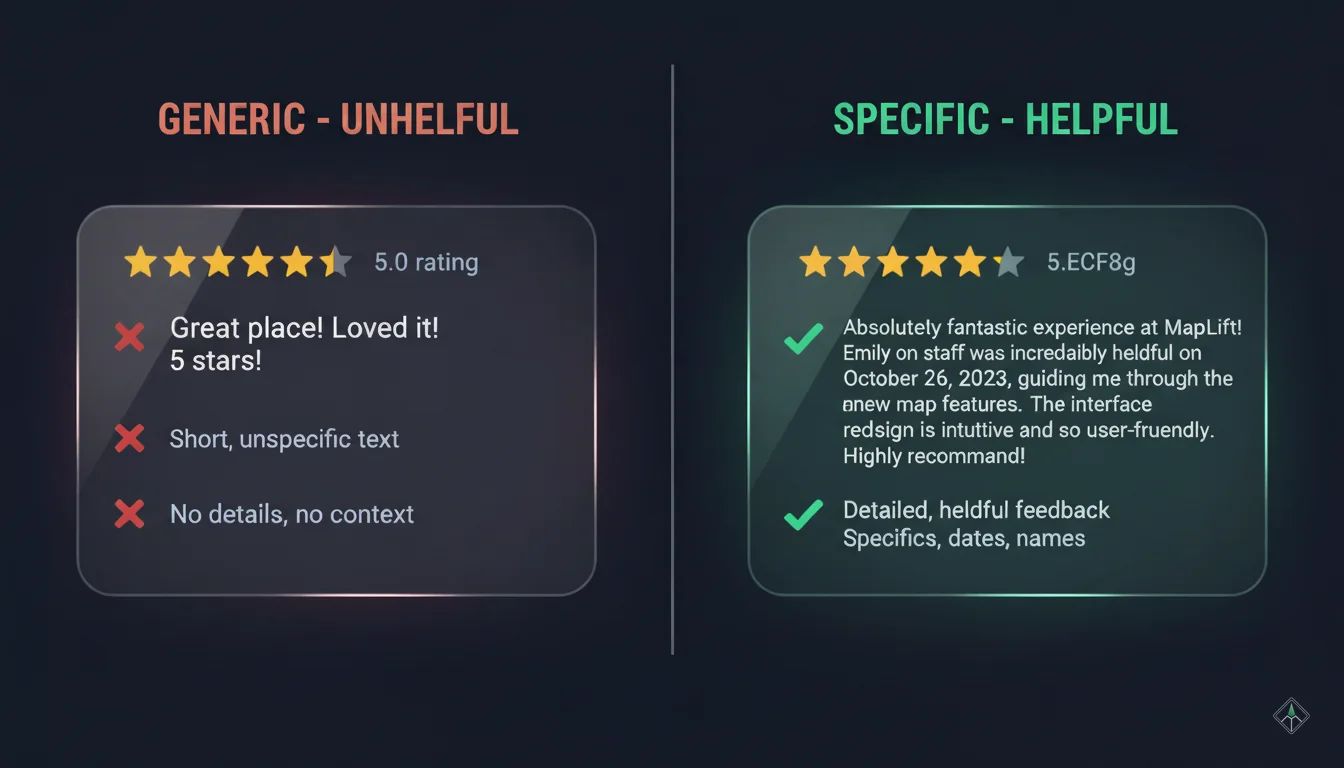
Generic (unhelpful)
"Great place! Food was good. Will come back."
This tells readers nothing about what made the experience good.
Specific (helpful)
"Exceptional biryani with perfectly cooked basmati rice and tender chicken. The raita had fresh mint that balanced the spices beautifully. Service was attentive—our server Priya recommended the kheer for dessert and it was the perfect ending. Visited on Friday evening; expect a 15-minute wait but worth it."
Mentions specific dish, preparation details, staff member, timing, and expectations.
According to 2024 data, 75% of Google reviews contain text beyond just star ratings—and these text-based reviews provide the qualitative feedback that actually influences purchase decisions. The average helpful review is around 150-200 words, striking the balance between detail and readability.
Balanced Perspective Builds Trust
Ironically, perfect 5-star reviews can seem suspicious. Research shows that more than 50% of consumers find reviews with imperfect scores more authentic. When you see a product with only 5-star ratings, 6 out of 10 consumers investigate further—wondering if reviews are fake.
"The pasta was outstanding—clearly made fresh—but the wait time was longer than expected (40 minutes on Saturday night). Worth the wait if you're not in a hurry."
This honesty signals authenticity and helps both the business and future customers.
The Length Sweet Spot
Too Short
"Nice!" (7 characters)
Not helpful
Just Right
50-200 words
One solid paragraph
Too Long
800+ word essay
Overwhelming, rarely read
Google itself recommends "a paragraph is a great length for a review." This gives you enough space to mention what you experienced, why it stood out, and who might enjoy it—without overwhelming readers.
Step-by-Step Tutorial: How to Write a Google Review
Writing a Google review takes about 2 minutes once you know the process. Here's exactly how to do it on desktop, mobile, and Google Maps.

Sign In to Your Google Account
You can't submit an anonymous review on Google. You'll need to sign in with your Google account first.
If you don't have a Google account:
- Go to accounts.google.com
- Click "Create account"
- Follow the setup (takes 3 minutes)
- You'll use this account for Gmail, Google Maps, and reviews
Why Google requires sign-in: It prevents spam and fake reviews. When your name and profile photo appear with your review, it adds credibility and accountability.
Find the Business on Google Maps or Search
Option A: Google Search (Desktop)
- Open google.com in your browser
- Type the business name (e.g., "Cafe Madras Bangalore")
- The business profile appears on the right side of search results
- Look for the "Reviews" section
Option B: Google Maps (Mobile)
- Open the Google Maps app on iPhone or Android
- Tap the search bar at the top
- Enter the business name
- Tap the business listing to open its full profile
- Scroll to the "Reviews" section
Pro tip: If you just visited the business, Google Maps often shows it in your "Recent" history. This saves you from searching manually.
Click "Write a Review"
On the business profile:
- Desktop: Click the blue "Write a review" button (usually below the business name)
- Mobile: Tap the "Reviews" section, then tap "Rate and review"
A review form will appear—either as a pop-up window (desktop) or full-screen form (mobile).
Rate with Stars (1-5)
Before writing text, you'll select a star rating:
5 stars
Exceptional, exceeded expectations
4 stars
Very good, met expectations
3 stars
Average, room for improvement
2 stars
Below expectations, issues
1 star
Poor, major problems
Choosing your rating honestly matters. According to research, increasing a star rating by just one full star improves conversion rates by 44%—so your rating directly impacts the business. Be fair: reserve 1-2 stars for genuinely poor experiences, not minor inconveniences.
Write Your Review Text
Now the important part—the text that helps others. Here's what to include:
Opening (What & When):
Start with what you experienced and when. Example: "Visited for Sunday brunch last week" or "I've been a customer for three months."
Details (The Substance):
Mention specifics:
- Products/services used: "Ordered the cappuccino and almond croissant"
- What stood out: "The croissant was flaky and buttery—clearly baked fresh"
- Context: "Perfect spot for laptop work; strong WiFi and plenty of outlets"
- Staff (if notable): "Barista Rohan made excellent recommendations"
Recommendation (Who Benefits):
End with who should visit: "Great for remote workers" or "Perfect for families with kids" or "Ideal for date night."
Example Review:
"Had an excellent haircut experience at this salon last Tuesday. I showed stylist Neha a photo, and she nailed the layered look I wanted. She explained each step and made sure I was happy before finishing. The scalp massage during the wash was an unexpected bonus. Takes credit cards. Great option if you want precision cutting without paying luxury salon prices."
Add Photos (Optional but Powerful)
After writing your text, you can upload photos:
- Tap "Add photos" or the camera icon
- Select images from your phone or computer
- Photos can show the product, ambiance, presentation, or experience
Why photos matter
Reviews with photos receive significantly more engagement than text-only reviews. They provide visual proof and help others visualize their experience.
Good for:
- • Restaurants: Food presentation
- • Salons: Hairstyle results
- • Retail: Product quality
- • Clinics: Facility appearance
Avoid:
- • Other customers' faces
- • Blurry/unclear images
- • Sensitive information
Submit and Verify
Before hitting "Post," review your draft:
Tap "Post" or "Publish"—your review goes live within seconds.
Can you edit later? Yes! Google allows you to edit or delete your reviews anytime. Visit your Google Maps profile → "Reviews" → select the review → tap the three-dot menu → "Edit review" or "Delete review."
What Information to Include in Your Review
The difference between a 3-star generic review and a 5-star helpful review often comes down to what information you include. Here's your checklist:
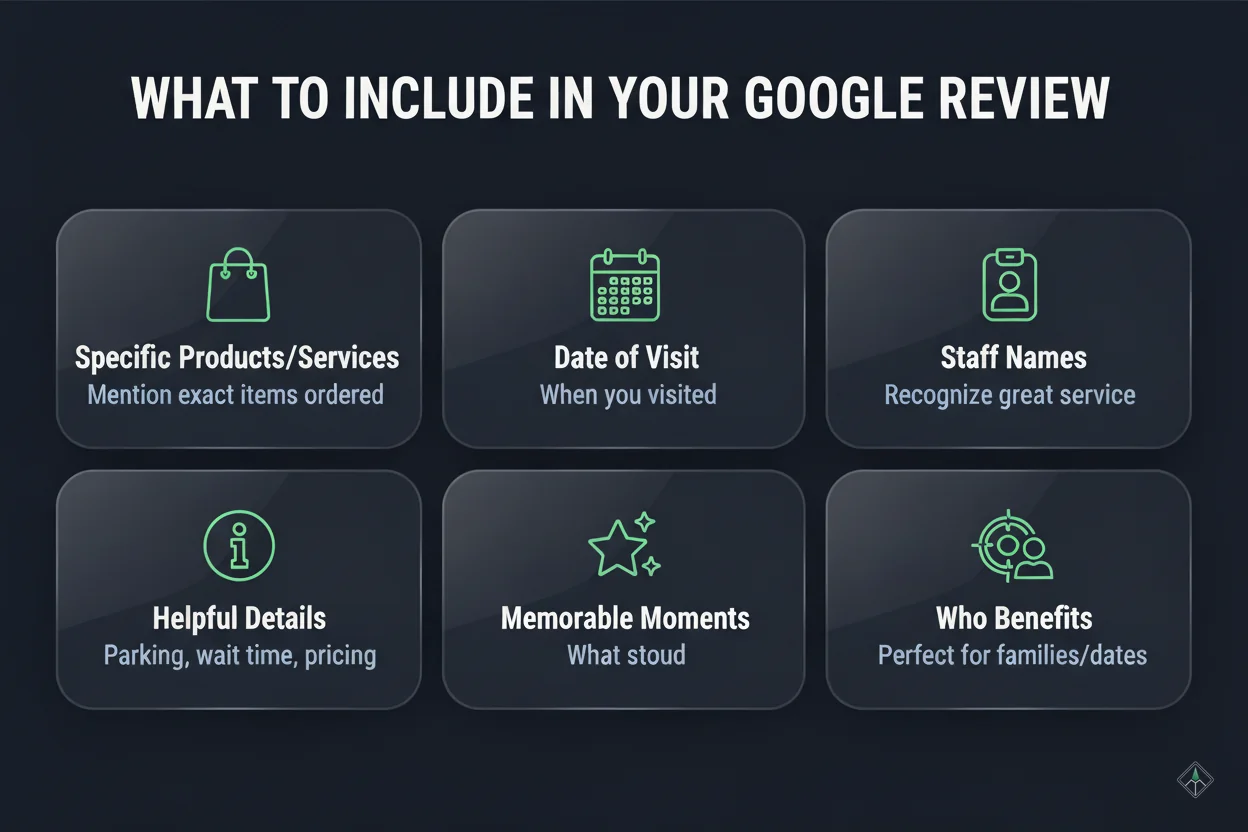
1. Specific Services or Products Used
Don't just say "the food was great." Say what you ordered:
Why this matters:
When someone searches "best paneer tikka near me," Google's algorithm scans reviews for keyword mentions. Your specific review helps the business rank for relevant searches.
2. Date of Visit or Purchase
Mention when you visited:
- "Visited last Saturday evening"
- "I've been a regular customer for six months"
- "Ordered delivery on December 15th"
Why timing matters:
73% of consumers only pay attention to reviews written less than a month ago. Recent reviews signal current quality. Mentioning your visit date also helps readers assess if the review is still relevant.
3. Staff Names (If Positive)
If someone provided exceptional service, mention them by name:
- "Server Amit was attentive and knowledgeable about the menu"
- "Dr. Sharma explained the treatment clearly and made me comfortable"
- "Stylist Priya understood exactly what I wanted"
Why this helps:
- • It recognizes good employees (businesses often reward staff mentioned in positive reviews)
- • It helps future customers request the same person
- • It adds authenticity (naming specific people signals real experience)
Important:
Only mention names for positive experiences. For negative reviews, keep it general ("the server" not the person's name) to avoid singling out individuals unfairly.
4. Specific Details That Help Others
Think about what you wished you knew before visiting. Include details like:
For restaurants:
- • Parking availability: "Street parking available on weekdays"
- • Wait times: "Expect 20-minute wait on Friday nights"
- • Dietary accommodations: "They have clear vegan labeling"
- • Price range: "Entrees ₹300-₹600, good value"
- • Ambiance: "Quiet enough for conversation, not too loud"
For service businesses:
- • Booking process: "Easy online booking through their website"
- • Cleanliness: "Equipment was sanitized between clients"
- • Accessibility: "Wheelchair-accessible entrance"
- • Payment options: "Takes credit cards and UPI"
5. What Made the Experience Memorable
Every review should answer: Why did this stand out?
Generic:
"Great service"
Specific:
"The staff noticed I was celebrating a birthday and brought a complimentary dessert with a candle—totally unexpected and made the night special"
Generic:
"Nice atmosphere"
Specific:
"Live acoustic music on Thursday nights creates a relaxed vibe perfect for unwinding after work"
6. Comparison Context (If Applicable)
If you've tried competitors or similar businesses, subtle comparisons add credibility:
- "After trying three salons in the area, this one finally got my curly hair right"
- "Better value than the luxury spa down the street with similar quality"
- "Comparable to international chains but with more personalized service"
Be careful:
Avoid directly naming competitors in negative ways. Google may remove reviews that seem like they're attacking competitors rather than reviewing the business.
Common Mistakes to Avoid
Even well-intentioned reviewers make mistakes that reduce their review's helpfulness or get it flagged by Google. Here's what to avoid:
1. Generic Praise Without Details
Mistake: "Great place! Loved it! 5 stars!"
Why it's unhelpful: Provides zero information for decision-making. What was great? The food? Service? Ambiance? Product quality?
Better approach:
Mention at least one specific aspect: "The customer service was exceptional—staff went out of their way to help me find the right size and offered to order items not in stock."
2. Overly Emotional Rants
Mistake: Writing angry, all-caps reviews like: "WORST EXPERIENCE EVER!!! NEVER GO HERE!!!"
Why it's problematic:
- • Aggressive language may be flagged and removed
- • Emotional rants lack credible details
- • Readers discount extreme negativity without facts
Better approach:
"Unfortunately, my order was incorrect (received chicken instead of the vegetarian option I requested) and the manager was dismissive when I brought it up. I was disappointed given the positive reviews."
3. Personal Attacks on Staff
Mistake: "The server [name] was rude and incompetent. They should be fired."
Why this violates policy: Google prohibits content that harasses, intimidates, or bullies individuals. Personal attacks targeting specific employees will likely be removed.
Better approach:
Describe the behavior without attacking the person: "Service was inattentive—we waited 20 minutes for water and had to ask multiple times. Expected better given the restaurant's reputation."
4. Grammar and Spelling Errors
Mistake: "thier food is amzing but servise is slow"
Why it matters: Errors reduce credibility. Readers subconsciously discount reviews with poor grammar as less trustworthy.
Better approach:
Take 30 seconds to proofread before posting. Use your phone's spell-check. Read it aloud—does it sound clear?
5. Fake Review Red Flags
Even if your experience is genuine, avoid patterns that look like fake reviews
Red flags:
- • Reviewing dozens of businesses in a short time
- • Only 5-star reviews (no variation suggests incentivized reviews)
- • Generic text that could apply to any business
- • Overly promotional language ("best in the city!" "you MUST visit!")
How to stay authentic:
- • Review naturally over time
- • Vary your ratings based on genuine experience
- • Write specific details unique to each business
Review Guidelines Compliance
Google has strict policies about what's allowed in reviews. Violating these can result in your review being removed—or in extreme cases, restrictions on your account.
What's Not Allowed
1. Fake or Incentivized Reviews
- Reviews not based on real experience
- Reviews posted in exchange for payment, discounts, or free items
- Reviews written by business owners about their own business
- Reviews from employees or competitors
2. Spam and Manipulation
- Posting from multiple accounts to manipulate ratings
- Repetitive content posted multiple times
- Including links, email addresses, or phone numbers (advertising)
3. Offensive Content
- Hate speech or content that incites hatred based on race, religion, disability, sexual orientation, etc.
- Sexually explicit material or obscene language
- Violent or gory content
What IS Allowed (Even If Business Doesn't Like It)
You CAN:
You DON'T need to:
Google's policy protects honest reviews—businesses cannot simply remove reviews they don't like. According to 2024 data, Google enhanced its AI detection in 2025 specifically to identify suspicious and fake review activities while protecting genuine customer feedback.
Frequently Asked Questions
How long should a Google review be?
The ideal length is 50-200 words—roughly one solid paragraph. According to Google's own guidance, "a paragraph is a great length for a review." This gives you enough space to mention what you experienced (specific product/service), why it stood out (details), and who might benefit (recommendation)—without overwhelming readers. Too short (< 30 words): "Nice place!" doesn't help decision-making. Too long (> 300 words): Readers lose interest; most won't read the full review. Just right (50-200 words): Provides substance while remaining scannable. According to 2024 data, 75% of Google reviews contain text beyond star ratings, and these text-based reviews are the ones that influence purchase decisions.
Can I edit my review after posting?
Yes, you can edit or delete your Google review anytime. Here's how: To edit: 1. Open Google Maps on mobile or desktop 2. Tap your profile icon → "Your profile" 3. Select "Reviews" 4. Find the review you want to edit 5. Tap the three-dot menu → "Edit review" 6. Make your changes and tap "Post" again To delete: Follow the same steps but select "Delete review" instead. When to edit: If your experience improves (business resolves an issue), facts change (pricing, menu items), or you realize you made an error, it's appropriate to update your review. Note: Edit history isn't visible to readers, but the "edited" timestamp shows when you last updated it.
Should I respond to the business owner's reply?
Google doesn't provide a built-in "reply to reply" feature, but you can update your original review to acknowledge the business's response. When to update after a business reply: ✓ If they resolved your issue: Update your review to reflect the resolution ✓ If they provided helpful clarification: Add an edit acknowledging it ✓ If you want to thank them for their response: A brief "Update: Thanks for addressing this" is fine When NOT to engage further: ✗ If the business response is defensive or argumentative (don't escalate) ✗ If your review is already fair and accurate (no update needed) According to 2024 data, 63% of reviews received business responses—a 10% increase from the previous year. Businesses increasingly engage with reviews, showing customers their feedback matters.
Can businesses see who reviewed them?
Yes and no: What businesses CAN see: • Your Google profile name (whatever name you set in your account) • Your profile photo (if you've uploaded one) • Your review history if your profile is public • The review text, rating, and photos you post What businesses CANNOT see: • Your email address • Your phone number • Your precise location (beyond city level) • Other private Google account information Privacy tip: If you prefer more anonymity, you can: 1. Use initials instead of your full name in your Google profile 2. Remove or use a generic profile photo 3. Adjust your Google account privacy settings to limit what's publicly visible However, completely anonymous reviews aren't allowed—Google requires all reviewers to have accounts for accountability and spam prevention.
What if I had a bad experience?
It's completely appropriate to leave a negative review for a genuinely poor experience. Honest negative reviews are protected under Google's policy—businesses cannot simply remove reviews they don't like. How to write a helpful negative review: 1. Stay calm and factual: Instead of: "WORST PLACE EVER!!!" Write: "Unfortunately, my experience didn't meet expectations. The food arrived cold after a 45-minute wait, and the server seemed overwhelmed." 2. Be specific about the problem: Instead of: "Terrible service" Write: "We waited 20 minutes to be acknowledged despite the restaurant being half-empty. When we asked for water, it took another 15 minutes to arrive." 3. Provide context: "Visited on Saturday evening at 7 PM. Maybe they were understaffed, but the experience was disappointing." 4. Suggest what could improve: "With better staffing during peak hours and more attentive service, this restaurant has potential." 5. Be fair with your star rating: Reserve 1 star for truly terrible experiences (safety issues, extreme rudeness, complete service failure). For issues that were frustrating but not catastrophic, 2-3 stars may be more appropriate. Give the business a chance: Consider contacting the business directly before leaving a negative review. Many businesses will resolve issues if given the opportunity.
How do I add photos to my review?
Photos make reviews significantly more helpful. Here's how to add them: When writing a new review: 1. After writing your text and selecting star rating 2. Look for the "Add photos" button or camera icon 3. Tap it to open your photo library 4. Select up to 10 photos 5. Tap "Done" or "Post" to include them with your review To add photos to an existing review: 1. Open your profile → "Reviews" 2. Find the review 3. Tap the three-dot menu → "Edit review" 4. Tap "Add photos" 5. Select photos and post the update Best practices for review photos: ✓ Show the actual product, food, or result ✓ Good lighting and clear focus ✓ Representative of your experience ✗ Avoid blurry or dark images ✗ Don't include faces of other customers without permission ✗ No screenshots of text or promotional materials Privacy note: Photos you upload become public and may be used by Google in various contexts (Maps, Search, business profiles). Don't include anything you wouldn't want publicly associated with your name.
Will my review help the business?
Absolutely—more than you realize. How your review helps: 1. Visibility in search: Reviews contribute approximately 10% of local ranking factors. Businesses with more reviews (especially recent ones) rank higher when people search "near me" queries. When you mention specific keywords ("best vegetarian options," "painless dental cleaning"), you're helping that business rank for those exact searches. 2. Conversion impact: According to 2024 research: • 89% of customers check online reviews before purchasing • Reviews influence the purchase decision of 93% of consumers • Increasing star rating by one point improves conversion rates by 44% Your positive review directly increases the likelihood someone chooses this business. 3. Business improvement: • 63% of reviews receive business responses (2024 data) • Businesses read reviews to identify what to keep doing (positive feedback) and what to improve (constructive criticism) • Staff mentioned by name in positive reviews often receive recognition 4. Community value: Your detailed review helps other customers make better decisions—saving them time, money, and potential disappointment. The ripple effect: One detailed review helps hundreds of future customers, supports businesses doing good work, and creates accountability for those falling short. Your 2 minutes of writing has lasting impact.
Want to learn more?
Start Writing Better Reviews Today
Writing a Google review takes just 2 minutes—but those 2 minutes help businesses thrive and help strangers make confident decisions.
Remember the key principles:
Be specific
Mention the actual product, service, or experience
Be balanced
Honest praise and constructive criticism both have value
Be authentic
Write naturally, like you're texting a friend
Be helpful
Include details others would want to know
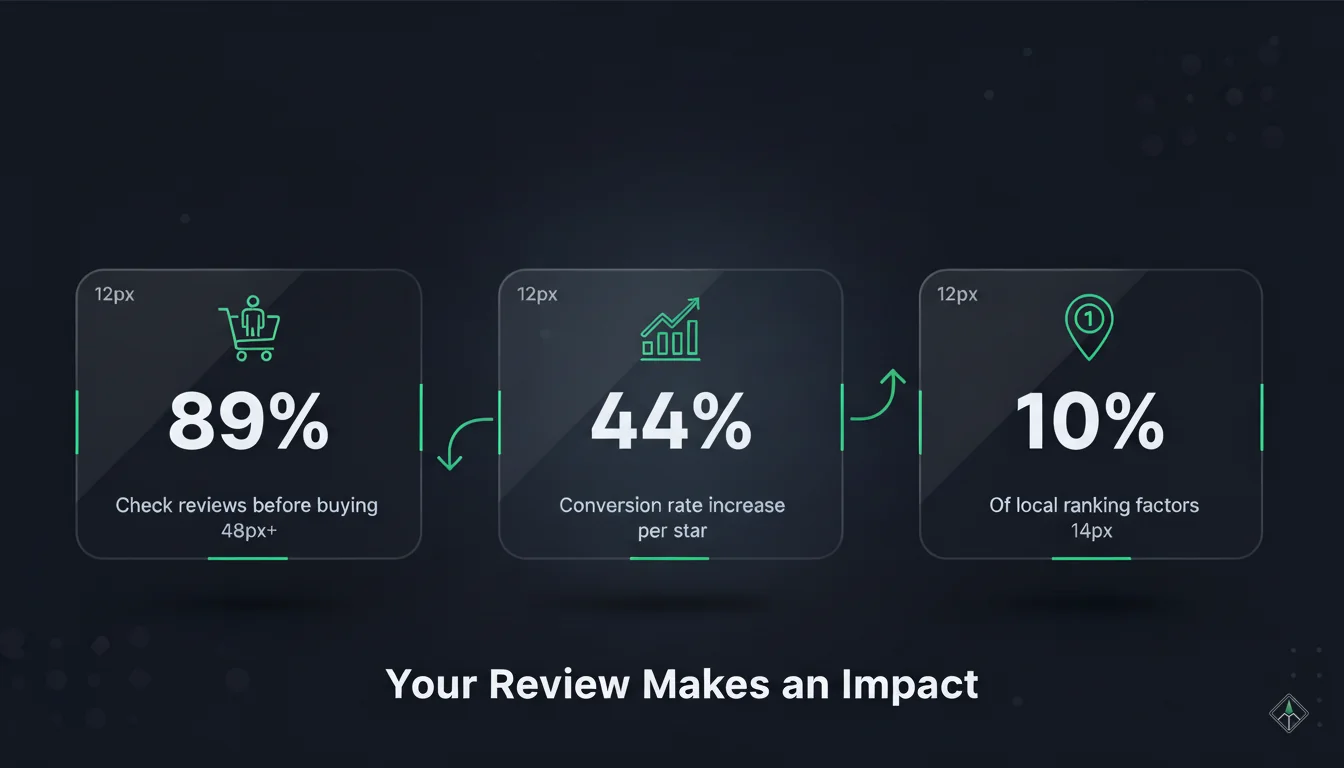
Check reviews before buying
Of local ranking factors
Conversion boost per star
Reviewers who add text
Three Ways to Make an Impact:
Option 1: Leave a Review Right Now
Think of the last business where you had a notable experience—good or bad. Open Google Maps and spend 2 minutes writing a helpful review using the tips from this guide.
Option 2: For Business Owners
Join the 75% of reviewers who add text to their reviews—and help create a more transparent, trustworthy marketplace for everyone.
Explore MapLift Features
Discover the tools that help you dominate local search and collect better reviews.