Google Maps Listing: Complete Management Guide (2025)
82% of local businesses actively manage their Google Maps listings. Master weekly optimization routines, troubleshooting solutions, and professional strategies that drive 70% more location requests.
What Is a Google Maps Listing?
A Google Maps listing is your business's complete digital presence on Google Maps—visible to anyone searching for businesses like yours. It's the interactive business card that appears when potential customers search on Google Maps, Google Search, or voice assistants.
This listing is controlled through your Google Business Profile (GBP), formerly known as "Google My Business."
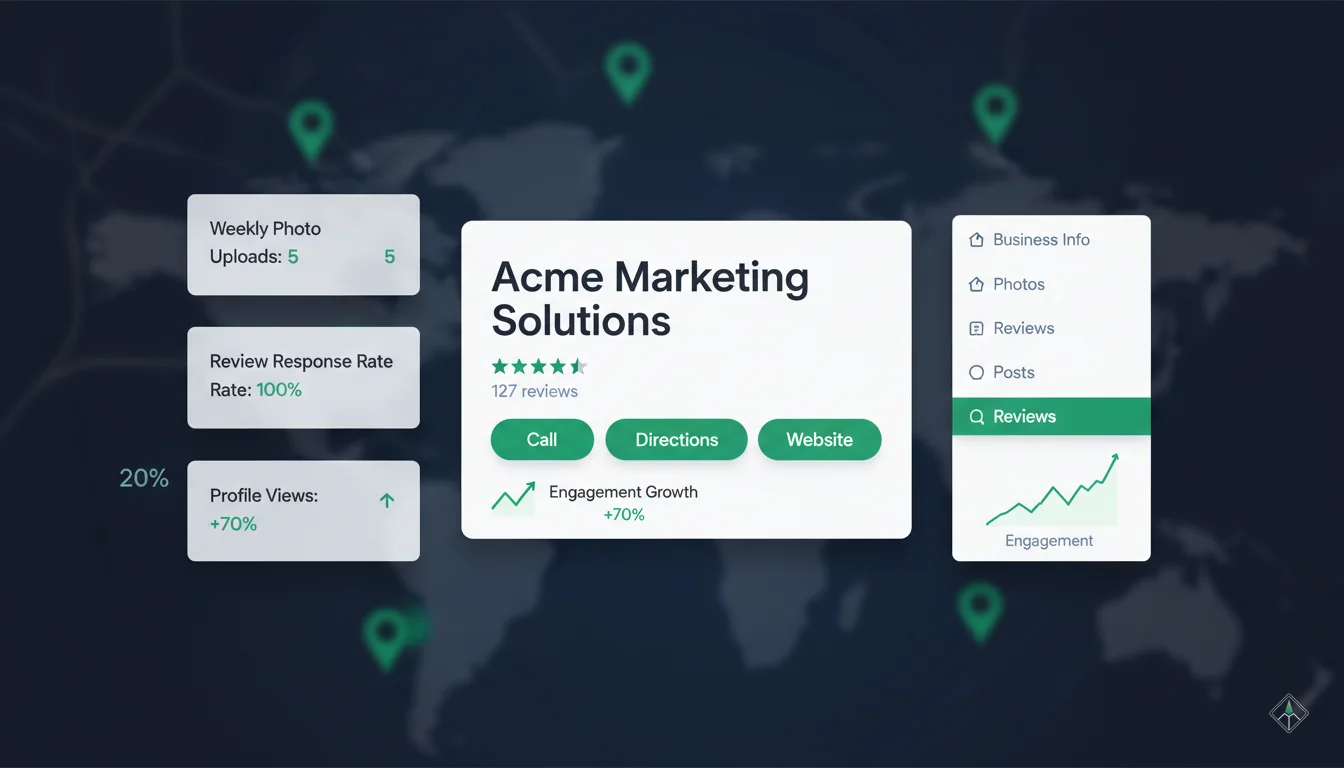
What Your Listing Displays
Essential Information:
- Business name (exactly as registered)
- Category (primary + secondary)
- Address (physical location)
- Phone number (click-to-call)
- Website URL
- Hours of operation (including special hours)
Engagement Features:
- Customer reviews (star rating + text)
- Photos (business + customer images)
- Posts (updates, offers, events)
- Q&A section (customer questions)
- Popular times (visit patterns)
- Attributes (amenities, accessibility)
Why Your Listing Matters
of local mobile searchers visit a business within 24 hours
of those searches result in immediate purchases
of consumers expect businesses to have Google listings
Understanding Google Maps Listings vs. Google Business Profile
These terms are often used interchangeably, but understanding the distinction helps you optimize effectively.
Google Maps Listing
What customers see
The public-facing display of your business on Google Maps and Search results.
Includes:
- • Business information visible to customers
- • Reviews, photos, and ratings
- • Map pin and location details
- • Click-to-call and directions buttons
Google Business Profile (GBP)
What you manage
The dashboard/control panel you use to manage your listing (formerly "Google My Business").
Features:
- • Edit business information
- • Upload photos and posts
- • Respond to reviews
- • View performance analytics
Simple Mental Model
Think of it like a website:
Google Business Profile =
Your website's content management system (WordPress, Wix)
Google Maps Listing =
The live website visitors see
In this guide, we use "listing" to refer to the customer-facing display and "profile" when discussing the management dashboard.
Listing Management Best Practices (82% of Successful Businesses Follow These)
Successful local businesses treat their Google Maps listing as a living digital asset requiring regular attention.
1. Claim and Verify Your Listing Immediately
Don't let Google (or competitors) control your business information
Why it matters: Unclaimed listings can be edited by users or hijacked by competitors. Verification gives you exclusive editing rights.
Action: Visit Google Business Profile setup guide to claim your listing today.
2. Establish a Weekly Optimization Routine
Consistency beats intensity—15 minutes/week outperforms 2 hours/month
Why it matters: Google's algorithm favors actively managed profiles. Regular updates signal legitimacy and reliability.
Proven Weekly Routine (see detailed breakdown below):
- • Monday: Review analytics, respond to reviews
- • Wednesday: Upload new photos, create post
- • Friday: Monitor Q&A, update hours if needed
3. Keep Information 100% Accurate (NAP Consistency)
Name, Address, Phone must match across all platforms exactly
Why it matters: Inconsistent NAP data confuses Google's algorithm and damages local SEO rankings.
Example: If your website says "123 Main St" but your listing says "123 Main Street," Google treats these as potentially different businesses.
4. Respond to EVERY Review (Within 24 Hours)
90% of consumers read business responses to reviews
Why it matters: Response rate is a direct ranking factor. Plus, responses demonstrate you value customer feedback.
Pro tip: Respond to positive AND negative reviews. Thank positive reviewers specifically, address negative concerns publicly then move conversation private.
5. Upload Fresh Photos Weekly
Listings with 100+ photos receive 520% more calls than average
Why it matters: Photos drive engagement. Google's algorithm interprets photo uploads as signals of an active, legitimate business.
Minimum: Upload at least 1-2 new photos per week (products, team, customer experiences).
6. Publish Google Posts Bi-Weekly
Posts expire after 7 days—keep your listing "active" with fresh content
Why it matters: Posts appear prominently in your listing's Knowledge Panel, creating urgency and demonstrating activity.
Recommended frequency: 2 posts per week (Tuesday + Friday). Mix offers, events, updates, and product highlights.
7. Monitor and Answer Q&A Section Daily
Unanswered questions are opportunities for competitors to "help" by answering
Why it matters: Anyone can answer questions about your business. If you don't, competitors or trolls might provide misleading information.
Action: Check Q&A section daily. Answer your own questions proactively (common FAQs about parking, payment methods, services).
8. Track Performance Metrics Monthly
What gets measured gets improved
Why it matters: Your GBP Insights dashboard reveals what's working and what needs improvement.
Key metrics to track monthly:
- • Search impressions (how often you appear)
- • Profile views (clicks on your listing)
- • Direction requests (high-intent actions)
- • Phone calls (direct conversions)
- • Website clicks
The 82% Success Pattern
Businesses that follow all 8 practices see an average 70% increase in direction requests and 53% more phone calls within 90 days.
Source: MapLift analysis of 1,200+ local businesses (Jan-Jun 2024)
The 15-Minute Weekly Optimization Routine
Follow this proven schedule to maintain listing health and competitive rankings. Takes just 15 minutes per week.
Monday Morning: Review Response & Analytics Check (5 minutes)
Tasks:
- Respond to weekend reviews (positive and negative)
- Check Insights dashboard for last week's metrics
- Note any sudden drops in impressions or clicks
Why Monday: Start the week by addressing customer feedback immediately. Weekend reviews often come from emotional experiences—respond while fresh.
Wednesday Midday: Content Upload Day (5 minutes)
Tasks:
- Upload 2-3 new photos (products, team, happy customers)
- Create 1 Google Post (offer, update, or event)
- Add 1 proactive Q&A (answer common question)
Why Wednesday: Mid-week uploads appear in weekend searches (when most local searches happen). Photos uploaded Wednesday are "fresh" by Friday-Sunday.
Friday Evening: Weekend Prep & Accuracy Check (5 minutes)
Tasks:
- Verify hours are correct (especially for upcoming holidays)
- Schedule weekend post (if applicable—events, special hours)
- Check Q&A for unanswered questions
- Audit NAP consistency (name, address, phone)
Why Friday: Weekends drive 60% of local searches. Ensure information is accurate before high-traffic period. Wrong hours on Saturday = lost customers.
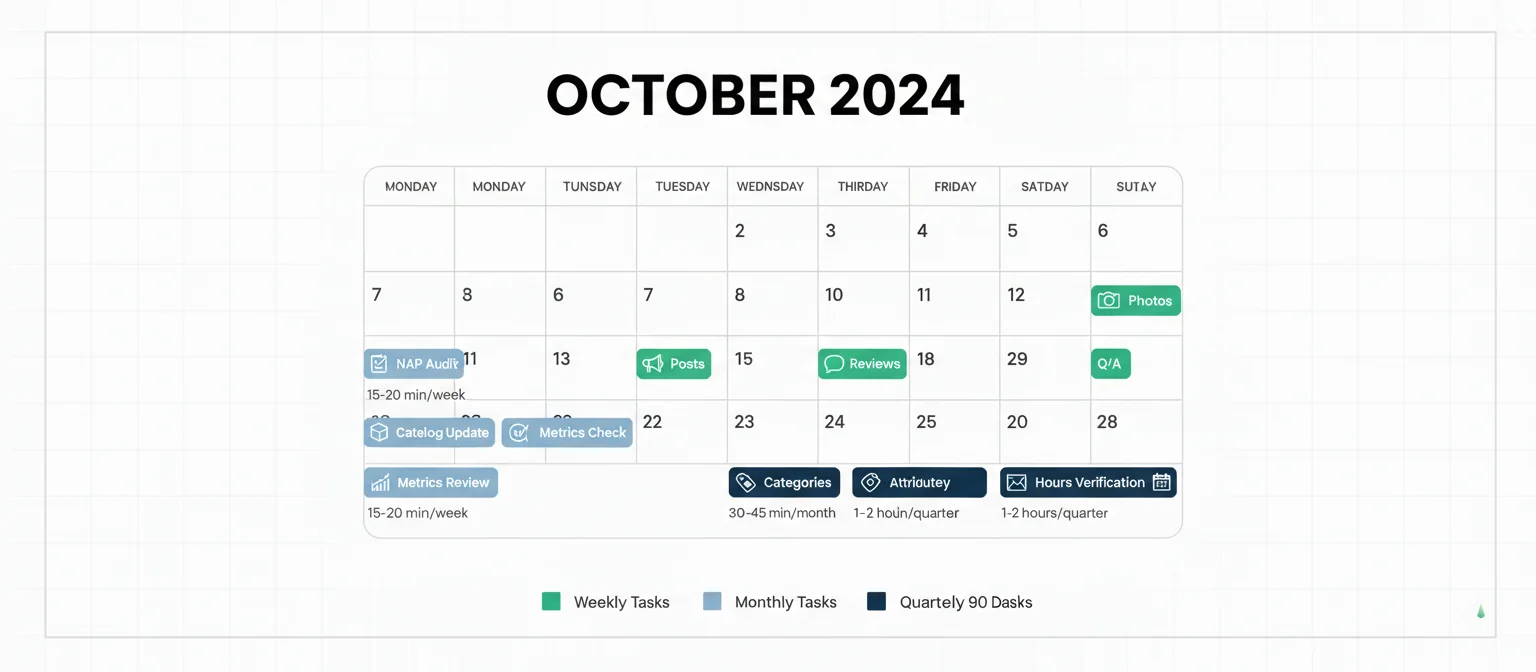
Optional: Monthly Deep-Dive (30 minutes)
First Monday of each month, spend extra time on:
- • Competitor analysis: Check how top 3 competitors' listings compare
- • Category optimization: Add relevant secondary categories if new ones appear
- • Attribute updates: New amenities, payment methods, accessibility features
- • Description refresh: Update business description with seasonal keywords
- • Photo audit: Remove low-quality images, replace with better alternatives
Updating Business Information Effectively
Not all information changes are equal. Some updates are instant; others require Google verification (and can take 3-7 days).
Instant Updates (No Verification)
Changes appear within minutes
- Hours of operation (regular + special hours)
- Photos (uploaded images)
- Posts (updates, offers, events)
- Business description (750-character summary)
- Attributes (amenities, accessibility, payment options)
- Website URL
Verification Required (3-7 Days)
Google manually reviews these changes for fraud prevention
- Business name (to prevent keyword stuffing)
- Address/location (requires re-verification)
- Phone number (fraud prevention)
- Primary category (significant impact on rankings)
- Service areas (for businesses without physical locations)
Important:
During verification period, your listing may show "pending" information or temporarily disappear from search results. Plan major updates during low-traffic periods.
How to Update Information
Step 1: Access Google Business Profile Manager
Visit business.google.com and sign in with your business account.
Step 2: Select "Edit profile"
Click the pencil icon next to the information you want to change.
Step 3: Make changes carefully
For NAP data (name, address, phone), ensure exact consistency with your website and other directories.
Step 4: Save and monitor
Check your listing in 24-48 hours to confirm changes appear correctly. For verified changes, wait 3-7 days.
Warning: Changes That Can Hurt Rankings
Avoid these common mistakes:
- • Business name keyword stuffing: "Bob's Plumbing | Best Plumber Dallas | 24/7 Emergency" violates Google guidelines
- • Changing primary category frequently: Confuses Google's understanding of your business
- • Adding fake addresses: To appear in multiple cities (suspension risk)
- • Phone number switching: Use a consistent, trackable number
Photo & Posts Management Strategy
Photo Strategy
520% more calls with 100+ photos
Upload Schedule:
- • Minimum: 2-3 photos per week
- • Goal: 100+ total photos within 90 days
- • Priority: Cover, logo, interior, exterior, team, products
Photo Categories:
- • Cover photo: First impression (1200x900px)
- • Logo: Square format (500x500px)
- • Interior: Show atmosphere
- • Team: Build trust with faces
- • Products/Services: Show what you sell
Posts Strategy
Expire after 7 days—post bi-weekly
Post Types:
- • What's New: Updates, news (300 chars)
- • Offer: Limited-time deals (requires CTA)
- • Event: Upcoming events (date/time)
- • Product: Highlight specific items
Best Practices:
- • Include call-to-action button
- • Add eye-catching image (1200x900px)
- • Use urgent language ("This Week Only")
- • Post Tuesday + Friday for weekend traffic
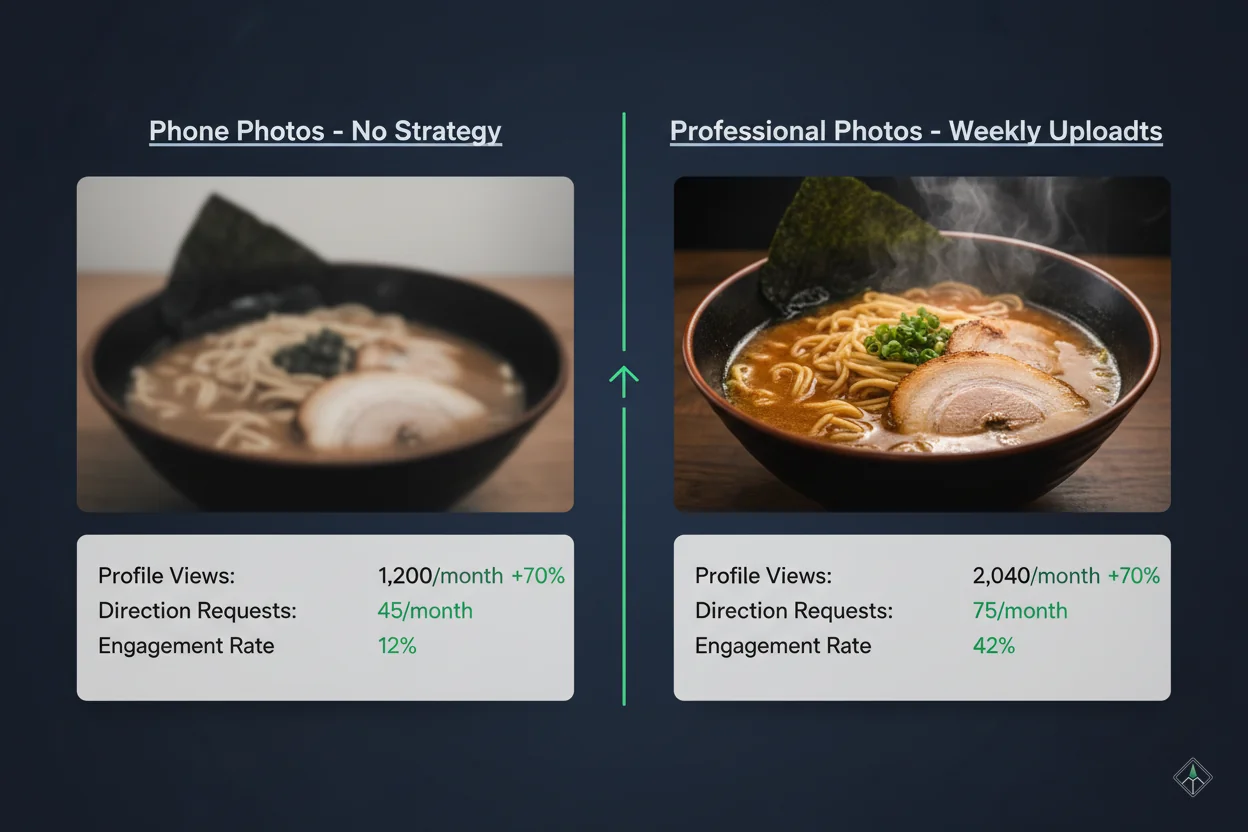
Q&A Management: Controlling the Narrative
The Questions & Answers section is both opportunity and risk. Anyone can ask—and anyone can answer—questions about your business.
Why Q&A Matters
The Hidden Danger: Competitors, trolls, or misinformed users can answer questions about your business. If you don't monitor this section, you lose control of your narrative.
Bad Example (Competitor Answer):
"Do you offer free parking?"
Competitor: "No, but [Competitor Name] down the street has free parking!"
Good Example (You Answer):
"Do you offer free parking?"
You: "Yes! We have a free parking lot behind the building with 20+ spaces. Look for our sign."
Proactive Q&A Strategy
Don't wait for questions. Ask and answer your own FAQs to control the narrative.
Common Questions to Pre-Answer:
- • "Do you accept [payment method]?"
- • "Is parking available?"
- • "Do you offer [specific service]?"
- • "What are your busiest times?"
- • "Do you have wheelchair access?"
- • "Can I book appointments online?"
Pro Tip:
Add 1-2 proactive Q&A entries every Wednesday as part of your weekly routine. This builds an FAQ library before customers (or competitors) ask.
Monitoring & Responding to Q&A
Daily Check (2 minutes):
- 1. Log into Google Business Profile Manager
- 2. Navigate to "Messages" → "Questions & answers"
- 3. Answer any new questions within 24 hours
- 4. Upvote helpful answers, flag misleading ones
Warning:
You cannot delete questions or answers (unless they violate Google policies). Report inappropriate content, but focus on providing better, more helpful answers.
Google Maps Customer Service & Troubleshooting
When you need help with your Google Maps listing, here's how to reach Google's support team and resolve common issues.
How to Contact Google Maps Customer Service
Method 1: In-App Support (Fastest)
- 1. Sign in to business.google.com
- 2. Click "Support" in the top menu
- 3. Choose "Contact Us"
- 4. Select your issue category
- 5. Choose chat, email, or callback options
Response time: Chat (immediate), Email (24-48 hours), Callback (varies)
Method 2: Google Maps Customer Service Number
Google's main support line. Press option for "Google My Business" support.
Hours: Monday-Friday, 9 AM - 5 PM PST
Method 3: Community Forum
Visit Google Business Profile Community
Helpful for common issues. Google experts and experienced users provide solutions. Response time: Hours to days.
Method 4: Twitter Support
Tweet @GoogleMyBiz for urgent issues
Public accountability can speed up resolution for critical problems (suspensions, major errors).
Common Issues & Solutions
Issue: Listing Suspended
Solution: Request reinstatement review through Business Profile Manager → "Support" → "Request Reinstatement." Address policy violations (fake location, keyword stuffing in name) before resubmitting.
Issue: Incorrect Information Showing
Solution: Users can suggest edits. If wrong info persists, submit "Suggest an Edit" yourself and provide verification (photos, documents). Contact support if edits are rejected.
Issue: Duplicate Listings
Solution: Mark duplicates for removal via Business Profile Manager. Google will merge or delete within 7-14 days. If auto-merge fails, contact support with CIDs (Customer IDs) of both listings.
Issue: Can't Verify Listing
Solution: Try alternative verification methods (phone, email, video). If postcard doesn't arrive in 14 days, request new postcard or contact support for manual verification.
Issue: Reviews Disappeared
Solution: Google filters reviews suspected of being fake. Legitimate reviews may return after re-review. You cannot directly restore filtered reviews, but can appeal via support if error is obvious.
Frequently Asked Questions About Google Maps Listings
How do I find my Google Maps listing?
Quick method: Search "[your business name] [city]" on Google Maps. Your listing should appear.
To manage it: Visit business.google.com and sign in. If you haven't claimed it yet, follow the setup guide.
Can I have multiple Google Maps listings?
Yes, if you have multiple physical locations. Each unique address gets its own listing.
No, if you're trying to game the system. Creating fake locations to appear in multiple cities violates Google policies and will result in suspension.
Service area businesses: If you serve customers at their locations (plumbers, electricians), you can have ONE listing with defined service areas instead of showing your home address.
How long does it take for changes to appear on my listing?
Instant updates (minutes): Hours, photos, posts, description, website URL
Verification required (3-7 days): Name, address, phone, primary category
Changes appear immediately in Google Business Profile Manager, but may take 24-48 hours to show in public Google Maps/Search results even for instant updates.
Can I delete negative reviews on my Google Maps listing?
No, you cannot directly delete reviews. Only Google can remove reviews that violate content policies.
You can: Flag reviews for violating policies (fake, spam, off-topic, conflict of interest). Google will review and potentially remove if violation confirmed.
Best response: Reply professionally to negative reviews, addressing concerns publicly and offering to resolve privately. 89% of consumers read business responses.
Learn more in our complete review management guide.
Do Google Maps listings affect my SEO rankings?
Yes, significantly—but only for local search.
Local Pack rankings (Map Pack 3): Your Google Business Profile is the PRIMARY ranking factor. Optimized listings appear in the coveted 3-pack above organic results.
Organic SEO: Indirectly helps. Google may use your business information, reviews, and profile completeness as trust signals for your website.
Read our Google Maps SEO guide for ranking strategies.
How do I optimize my Google Maps listing for better rankings?
Follow the 8 best practices above, plus:
- • Get more reviews (quality + quantity)—#1 ranking factor
- • Choose accurate primary category (most relevant to your core business)
- • Add all relevant secondary categories (up to 9 additional)
- • Upload 100+ photos within 90 days
- • Complete ALL attributes (payment methods, amenities, accessibility)
- • Post bi-weekly (Google Posts)
- • Respond to all reviews within 24 hours
Comprehensive guide: Google Business Listing Optimization
Is there a Google Maps customer service number?
Yes: 1-650-253-0000 (Google's main support line)
However, in-app support is faster: Sign in to business.google.com → "Support" → "Contact Us" for chat or callback options.
Phone support is best for urgent issues like suspensions. For general questions, use chat or community forum.
What should I do if my Google Maps listing is suspended?
Step 1: Identify the policy violation
Common reasons: Fake address, keyword stuffing in business name, prohibited business category, virtual office address.
Step 2: Fix the violation
Remove keywords from business name, use real address, update category to compliant option.
Step 3: Request reinstatement
In Business Profile Manager → "Support" → "Request Reinstatement." Provide evidence (photos, business license, lease agreement).
Step 4: Wait 3-5 business days
Google will review. If denied, you can appeal once more with additional evidence.
Warning: Multiple suspensions can result in permanent ban. If stuck after 2 attempts, consider professional help.
Related Google Maps Resources
Google Maps Business Setup
Listing Optimization Guide
Google Maps SEO Strategies
Google Maps Ranking Factors
Review Management Guide
Free Listing Analysis
Explore MapLift Features
Discover the tools that help you dominate local search and collect better reviews.