Why Google My Business Setup Matters in 2025
Your Google My Business profile is the foundation of your local online presence. It's the first thing potential customers see when they search for businesses like yours on Google Maps or Google Search.
According to Google, businesses with complete profiles receive 70% more location visits and 50% more website clicks than incomplete profiles. But here's the problem: most businesses set up their profile incorrectly.
70% More Visits
Complete profiles get significantly more customer engagement
5B+ Daily Searches
Massive potential customer reach on Google Maps
100% Free
No cost to create and manage your business profile
Complete Setup Process (15 Minutes)
Create Your Google Account
Before you can claim your business, you need a Google account. Here's what to do:
- Visit business.google.com
- Sign in with your existing Google account (Gmail)
- If you don't have one, create a new account using your business email
- Use an email you check regularly - you'll receive important notifications here
Pro Tip: Create a dedicated Google account for your business (e.g., owner@yourbusiness.com) instead of using a personal Gmail. This makes it easier to transfer ownership or add managers later.
Enter Your Business Information
Google will ask for your business details. This is where accuracy matters most:
Business Name
- Enter your exact business name as it appears in real life
- Don't add keywords (e.g., "Best Pizza" or "Joe's Pizza - NYC Best")
- Match your signage, business license, and legal documents
- Keep it simple: "Joe's Pizza" not "Joe's Pizza Restaurant & Catering"
Business Category
- Choose the most specific category that describes your business
- Start typing and Google will suggest categories
- Example: "Italian Restaurant" is better than just "Restaurant"
- You can add secondary categories later (up to 9 additional)
Business Address
- Enter your complete business address
- Use the format Google suggests (it auto-formats addresses)
- Include suite/unit numbers if applicable
- For service area businesses, you can hide your address and show service areas instead
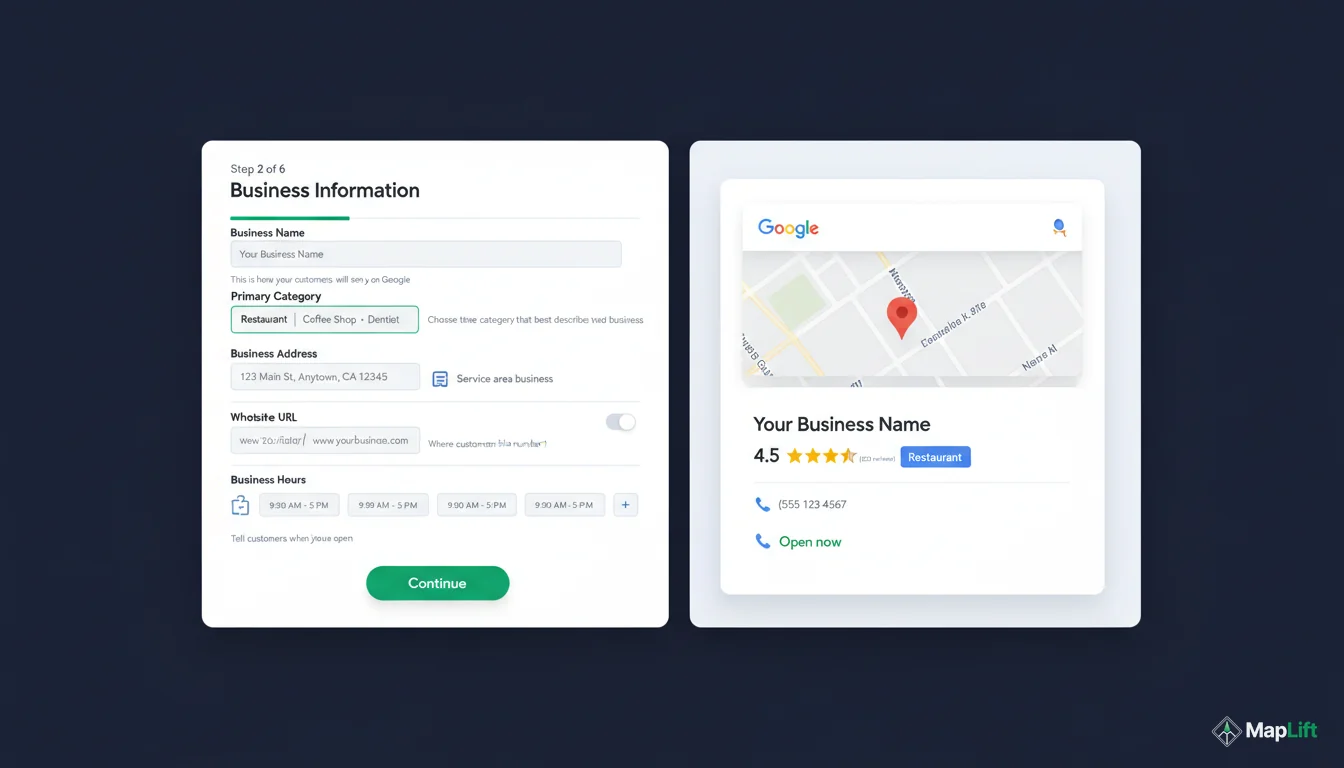
Verify Your Business
Google requires verification to confirm you're the actual business owner. Here's how it works:
Postcard Verification (Most Common)
- Google sends a physical postcard to your business address
- The postcard arrives in 5-7 business days
- The postcard contains a unique 5-digit verification code
- Enter the code in your Google My Business dashboard
- Your profile goes live immediately after verification
Alternative Verification Methods
Some businesses qualify for instant verification:
- Phone verification: Google calls your business phone number with a code
- Email verification: Code sent to your domain email (e.g., owner@yourbusiness.com)
- Instant verification: If you're verified on Google Search Console with the same address
- Video verification: Record a video tour of your business (select categories only)
Important: Don't request a second postcard if the first one is delayed. Google may suspend your profile if you request multiple verifications. Wait the full 14 days before contacting support.
Complete Your Profile (Critical Step)
Once verified, complete every section of your profile. Profile completion directly impacts your ranking. Here's what to add:
Business Hours
- Add your regular hours for each day of the week
- Mark special hours for holidays (auto-suggests major holidays)
- Set "Temporarily Closed" if needed (better than deleting)
- Update immediately when hours change
Photos (Minimum 10)
- Logo: Square, at least 720x720px
- Cover photo: Horizontal, 1080x608px recommended
- Interior: 3-5 photos showing your space
- Exterior: 2-3 photos of your storefront/building
- Products/Services: 5-10 photos of what you offer
- Team: 2-3 photos of your staff (builds trust)
Business Description
- Write 250-750 characters (Google's limit is 750)
- Include your primary keywords naturally
- Focus on what makes you unique
- Mention your location and service area
- Example: "Family-owned Italian restaurant in downtown Austin serving authentic Neapolitan pizza since 1995. Fresh ingredients, wood-fired oven, full bar."
Contact Information
- Phone number: Use a local number (matches your area code)
- Website URL: Add your full website address
- Appointment URL: Link to booking system if applicable
- Consider enabling messaging for quick customer questions

Optimize for Local Search
Basic setup is complete, but optimization is where you dominate your competitors:
Add Attributes
Select all that apply to your business:
- Accessibility (wheelchair accessible, parking, etc.)
- Amenities (Wi-Fi, outdoor seating, restroom, etc.)
- Payment methods (cash, credit cards, contactless, etc.)
- Highlights (women-owned, veteran-owned, LGBTQ+ friendly, etc.)
Products & Services
List what you offer with details:
- Add 5-10 core products or services
- Include descriptions with keywords
- Add prices if applicable (builds trust)
- Upload photos for each item
Get Your First Reviews
Start building social proof immediately:
- Ask your best customers for reviews in person
- Create a review QR code for easy access
- Respond to every review within 24 hours
- Use MapLift's AI review templates to guide positive reviews
7 Common Setup Mistakes (And How to Avoid Them)
1. Keyword Stuffing in Business Name
Wrong: "Joe's Pizza - Best Pizza NYC Manhattan Delivery"
Right: "Joe's Pizza" (Google penalizes keyword stuffing)
2. Incomplete Profile
Only 15% complete profiles rank on page 1. Fill out EVERY section, even if it seems minor. Complete profiles rank 2.7x higher than incomplete ones.
3. Using Personal Gmail
Claiming your business with johndoe123@gmail.com makes it impossible to transfer ownership later. Use owner@yourbusiness.com instead.
4. Low-Quality Photos
Blurry phone photos hurt your credibility. Use good lighting, proper framing, and at least 720px resolution. Businesses with 100+ photos get 520% more calls.
5. Ignoring Reviews
Not responding to reviews signals that you don't care about customers. Respond to ALL reviews (positive and negative) within 24 hours for best results.
6. Choosing Wrong Primary Category
Your primary category determines which searches you appear in. Choose the MOST specific category possible. "Italian Restaurant" beats "Restaurant" every time.
7. Set and Forget
Google favors active profiles. Post weekly updates, add new photos monthly, and update information immediately when it changes. Active profiles rank 43% higher.
What to Do After Your Profile Is Live
Setup is just the beginning. Here's your first 30 days action plan:
1Week 1: Foundation
- Ask 5-10 existing customers for reviews
- Create your first Google Post
- Add 20+ high-quality photos
- Complete all attribute sections
2Week 2-3: Momentum
- Respond to all reviews (aim for 100% response rate)
- Post 2-3 updates per week
- Monitor your Google My Business Insights
- Add Q&A section answers (proactively answer common questions)
3Week 4: Optimization
- Analyze your first month of data
- Identify which keywords you're ranking for
- Use MapLift to analyze your competitors
- Adjust your strategy based on what's working
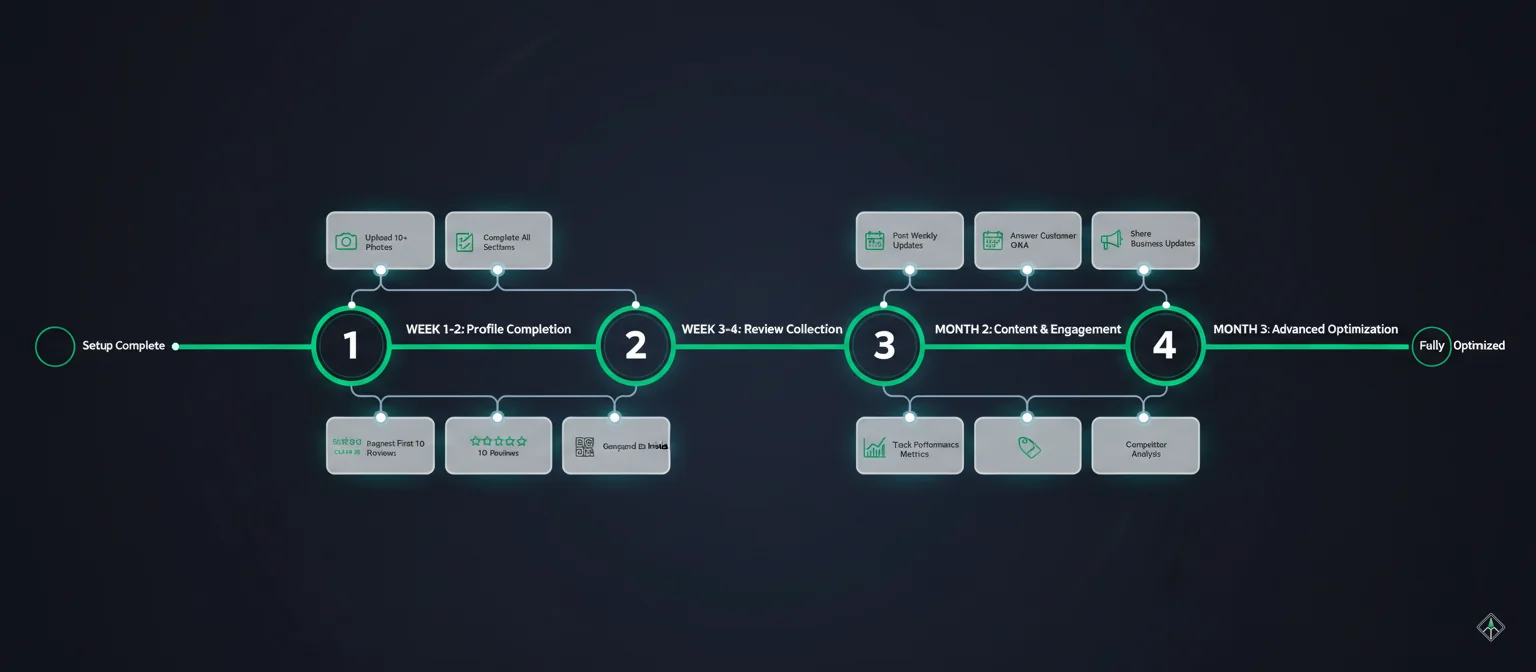
Advanced Optimization Tactics
Once your profile is established, these advanced tactics will help you dominate your local market:
Monitor Your Insights
Check your Google My Business Insights weekly. Track how customers find you (direct searches vs. discovery), which actions they take, and where they come from.
Optimize Review Strategy
Use QR codes for easy reviews. Generate keyword-rich review templates with MapLift's AI to guide customers toward valuable feedback.
Build Review Velocity
Aim for steady review growth (2-4 reviews per week is ideal). Sudden spikes look suspicious to Google. Create a system to consistently ask for reviews.
Add Service Areas
If you serve multiple areas, add them all. Google uses service areas for local search ranking. Be specific: "Brooklyn, NY" not just "New York."
Monthly Photo Updates
Google favors active profiles. Add 5-10 new photos every month. Seasonal photos, new menu items, team updates, or customer experiences all work.
Use Google Posts
Weekly Google Posts keep your profile active and engaging. Share offers, events, updates, or news. Posts expire after 7 days, so post consistently.
Frequently Asked Questions
How much does Google My Business cost?
Google My Business is 100% free. Google provides it as a free tool to help businesses manage their online presence across Google Search and Google Maps. There are no hidden fees, subscription costs, or premium tiers.
How long does verification take?
Postcard verification typically takes 5-7 business days. The postcard is mailed to your business address and contains a verification code. Some businesses qualify for instant verification via phone, email, or video verification, which takes just minutes.
Can I have multiple locations?
Yes, you can manage multiple locations from one Google account. Each location needs its own verification and profile setup. Businesses with 10+ locations can apply for bulk verification through Google My Business API.
What if my business doesn't have a physical location?
Service area businesses (SABs) like plumbers, consultants, or delivery services can create a profile without displaying a physical address. You'll hide your address and set service areas instead (e.g., "Serves Brooklyn and Manhattan").
How often should I update my profile?
Update your profile whenever information changes (hours, services, photos). Post updates weekly, add new photos monthly, and respond to reviews within 24 hours. Active profiles rank significantly higher.
Can someone else manage my profile?
Yes, you can add managers to your profile. There are three roles: Owner (full control), Manager (most permissions), and Site Manager (limited to specific locations). Add managers from your Google My Business dashboard under "Users."
What happens if I don't verify my business?
Unverified profiles have limited functionality. You can't respond to reviews, edit information, or add photos. Most importantly, unverified profiles rank much lower in local search. Verification is critical for success.
How do I get more reviews?
Create a review QR code for easy access. Ask customers in person after positive experiences. Use MapLift's AI review templates to guide customers toward keyword-rich, helpful reviews. Never buy fake reviews - Google detects and penalizes this.